Books on Your Device
You can read or listen to books on most current mobile devices, e-readers or your computer, for free with your Library card. Find out how to get started with our digital book services.
OverDrive

OverDrive gives you free access to thousands of e-books and audiobooks with your Library card. You can access OverDrive e-books and audiobooks on your computer or most devices. On this page you can learn how to get started with OverDrive on your device.
- Borrow e-books and audiobooks for three weeks
- Find e-books and audiobooks in our online catalog
- No software is required but you can download OverDrive's Libby app to explore on iOS, Android or Microsoft devices
- You can play and download e-books and audiobooks in standard web browsers for Windows and Mac
- E-books and e-audiobooks are checked in automatically after 21 days, unless you renew them
- If there are no holds on an item, you can renew it up to three days before its due date
Visit OverDrive to find e-books and e-audiobooks, and manage your holds and checkouts. On their site you can:
- Return items early or renew them
- Suspend holds to checkout at a later date
- View Kindle and other format availability
Using OverDrive on your device
How do I get started with my iPad, iPhone, Android & Windows Surface?
E-book format: EPUB and MP3
- Install the Libby App to your device from the Apple App store or Google Play (Windows Surface: use libbyapp.com/welcome).
- Follow the app instructions to add Seattle Public Library and sign in with your Library card number and PIN.
- Find an e-book or audiobook you want, check it out, and enjoy!
Note: Items download automatically. Return items early from the Libby App.
How do I get started with my Kindle & Kindle Fire?
E-book format: Kindle & EPUB
- Log into your library account at spl.overdrive.com.
- Find the e-book you want, and select Borrow.
- Select Read Now with Kindle. You will be taken to Amazon.com.
- Log into Amazon.com account to claim your book
- Download the book via Wi-Fi and enjoy!
How do I get started with my Kobo?
- From Kobo Home screen, select the Menu in the upper-left-corner.
- Go to Settings > Overdrive.
- Select Get Started.
- Select Sign in to OverDrive.
- Find your library on the Find a public library page, and tap to sign in.
- Sign in with your library card.
- Find a title with the Browse or Search option
- Select an e-book and open its details page then tap on *** to borrow or place a hold on the item.
Note: For OverDrive support, go to help.overdrive.com.
How do I get started with my NOOK?
Have a NOOK tablet? Download the Libby app.
Have another NOOK model? Follow the instructions below:
- Download Adobe Digital Editions to your computer.
- Register Adobe Digital Editions with an Adobe ID.
- Log into your account at spl.overdrive.com.
- Find an e-book you want, and check it out.
- Click the Download button and choose the The book will appear in Adobe Digital Editions.
- Plug your Nook into the computer with its USB cord.
- In Adobe Digital Editions, drag and drop the e-book into your e-reader and enjoy!
Note: There are known bugs with Adobe Digital Editions. Please choose Read now in browser for the best experience.
How do I get started with other devices?
- PC or Mac instructions:
- E-Books: Most e-books can be read in your browser online. Download for offline use or to transfer to an e-reader.
- Windows PC instructions
- Mac Computer instructions
- E-Readers (if using a device in combination with PC or Mac)
- Audiobooks: You can listen to audiobooks in your browser online. Download for offline use or to transfer to an MP3 player. (Downloading is not an option for Mac computers with OSX 10.15 or greater.)
- E-Books: Most e-books can be read in your browser online. Download for offline use or to transfer to an e-reader.
- Chromebooks Instructions
O'Reilly Complete Public Library

Read over 4,000 technology books online with O'Reilly Complete Public Library. Learn development languages, project management, how to run a lean startup and more. Read unlimited O'Reilly Complete Public Library books for free with your Library card.
- Learn how to develop software and mobile apps and print pages for offline access
- Read technology books online with standard web browsers for Windows and Mac
- A library card is required to use O'Reilly Complete Public Library
- You can read online anytime with no due dates
BookFlix
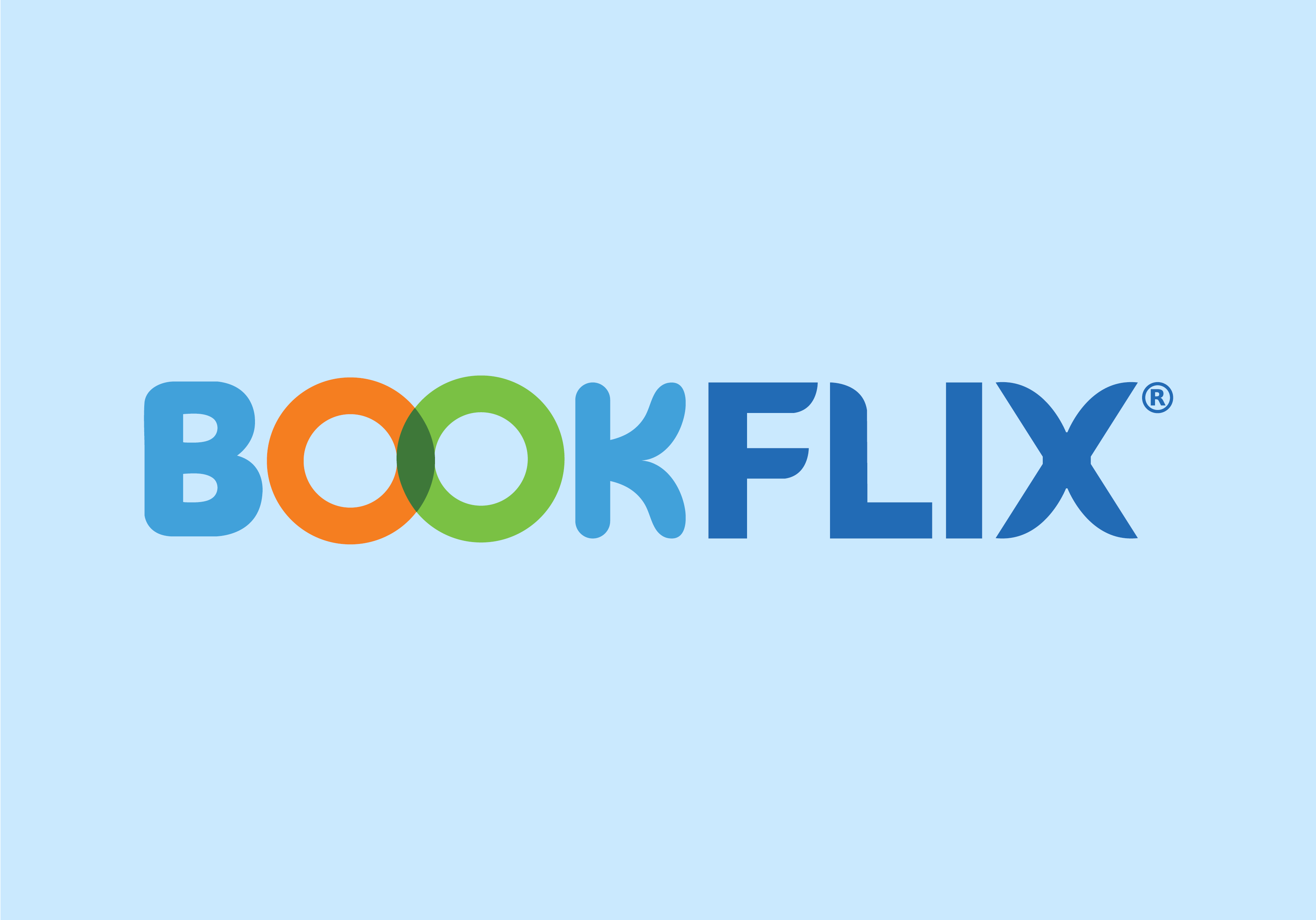
BookFlix pairs animated stories with real world concepts for early readers up to 3rd grade. Animated stories and interactive games keep young readers engaged and help build vocabulary.
- Access BookFlix using an iPad, Chromebook, Windows PC or Mac
- Explore nine themes of stories paired with nonfiction resources:
- Animals and Nature
- Earth and Sky
- Family and Community
- People and Places
- Music and Rhyme
- ABC's and 1,2,3's
- Adventure
- Imagination
- Celebrations
TumbleBooks
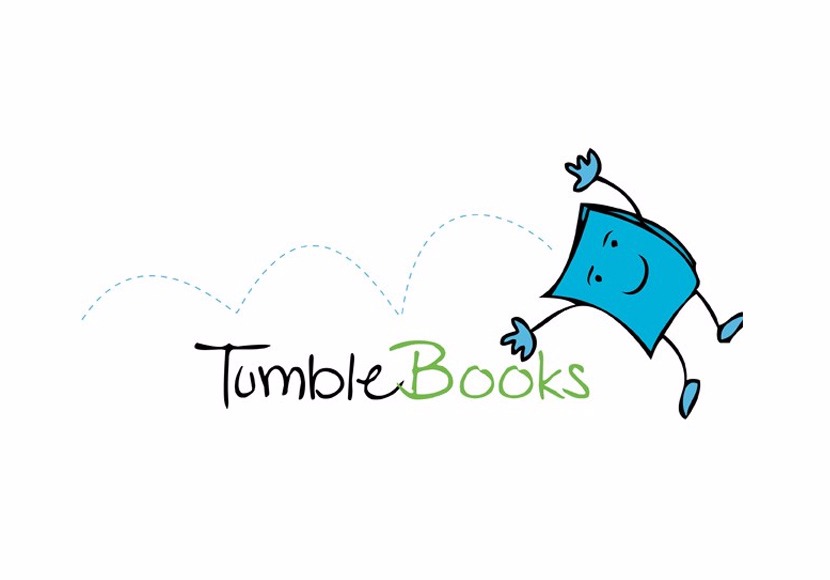
Help your child build reading, math and language skills with this fun collection of animated, talking picture books for preschool and elementary-age children. Includes some books in French and Spanish.
Hoopla Digital Comics

You can read thousands of comics and graphic novels online for free from Hoopla. Sign in with your Library card from your internet-connected device and start reading now.

